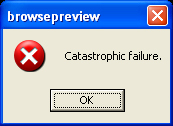I have had many students recently ask me what laptop they should buy for school. What you get will depend on a lot of things, such as your preferences and how much money you are willing to spend. As a minimum, you should get a computer with at least 4GB of RAM and a 2.0 Ghz or faster dual core processor.
Portability, speed, screen size, hard drive capacity
Do you prefer portability or a large screen? If you like portability, you should get a laptop with a 13 inch screen. If you need lots of screen space and don't mind lugging around a large computer, you can get a 17 in screen. 15 in screen is a good compromise. If you need more screen space, you can always buy an external monitor to connect your laptop to when you are at home.
Do you have lots of pictures, music, and movies? You will need a larger hard drive for that and 500 GB will be enough to suit most people's needs. You can always buy a larger 1TB, 2TB, or 3TB external hard drive if you need more space. If you want speed, then you should get a laptop with a solid state drive (SSD) or a hybrid drive like many ultrabooks have now.
I would also recommend getting at least 4GB of RAM. 8GB is probably the most you will be able to have on any laptop, although for a lot of money, you could bump it up to 16GB. If you are only doing web browsing 2GB may be enough, but if you use any applications besides Solitaire (Microsoft Office, anyone?), your experience will be much better with 4GB.
Mac
Personally, I want portability and speed. I bought the 128GB 13in Macbook Air. The thinness, speed, portability, and 7 hour battery life have been invaluable to me and worth every dollar I spent on it. Macs are built with quality materials and will last you a long time. Apple also has refurbished laptops at a discount that come with the full one year warranty, if you want a Mac and want to spend a little bit less than buying a new one. A Mac will also work just fine with Canvas, Angel, Tegrity, and Collaborate. I would highly recommend a Mac laptop.
Windows
If you want any laptop with Windows on it, I would suggest going to Newegg to buy the laptop. They have lots of sales and great prices. You can check out their Daily Deals here and their latest email specials here. I would recommend Toshiba and Asus laptops. I have personally had 3 HP laptops fail on me in a 6 month period and ever since then I have told people to not buy any HP laptops.
Microsoft also recently introduced Windows Surface tablets. These laptops/tablets are touch screen devices with a kickstand and detachable keyboard that doubles as the cover. The Surface Pro runs the full version of Windows 8 and you can run any applications for Windows 8, Windows 7, and some applications from Vista or XP. The 64GB Surface Pro only has 23GB of free space to use, so if you want more space, you will want to spring for the 128GB version. The Surface RT runs Windows 8 RT and is cheaper than the Surface Pro. One thing to be aware of with the Surface RT is that only applications designed to run on Windows 8 RT will work. You will not be able to install any application designed for previous versions of Windows.
Chrome OS
If you are on a really tight budget and want both portability, speed, and long battery life, you could get a $249 Chromebook. It has ChromeOS (not Windows or Mac OSX) and depending on your needs, that may be just what you need. If you are interested, I have gone in more depth about the Chromebook in this blog post.
Best laptops
- Techradar's Top laptops: 25 best laptops in the US (last updated Jan 17th, 2013)
- PCMag's The Top 10 Best Laptops (last updated Jan 7th, 2013)
Deals
In addition to Newegg, I would recommend checking out the computer deals at Slickdeals.net. Slickdeals is a site that gathers deals from all over the internet and the website users post the deals that they find.
Please ask any questions that you have in the comments or let me know what recommendations that you have for laptop buying.