A picture is worth a thousand words. How many words is a computer screen capture worth? It can be invaluable when you are having technical issues with anything at TCC (like Angel or Canvas) and you are able to capture the error as it is happening. Those screenshots are very helpful to send to the eLearning department when you are working with us on a technical support issue you are experiencing. There are also lots of other useful applications for using screen capture tools. Below are a few examples of screenshot and screen capture tools, sorted by operating system. You can click the hyperlinks to go to the application website.
Windows
- Jing - Free. This application is very easy to use and can take screenshots and do video screen recordings. [Recommended]
- Tegrity - Free. TCC has an unlimited, campus-wide license to use Tegrity. You can't do still image screen captures, but it does a great job of making video recordings of your screen. If you would like to use it or have any questions about it, please click here to open a support ticket with your question or email elearning@tacomacc.edu. You should also ask your instructor is he or she is using Tegrity with the course(s) you are taking The recordings you make need to upload to a specific course and your instructor may or may not be alright with you making recordings there.
- Snipping tool - This is built into Windows 7 and Vista by default. You don't have to install anything to use it. This application will only do still image screenshots and won't do video screen recordings.
- Snagit - $50. Made by same company as Jing, but it has many more advanced features.
- Here is how to use Word 2010 to take screenshots
- Camtasia Studio - $50. This application will do video screen recording and post-production editing.
Mac
- Jing - Free. This application is very easy to use and can take screenshots and do video screen recordings. [Recommended]
- Tegrity - Free. TCC has an unlimited, campus-wide license to use Tegrity. You can't do still image screen captures, but it does a great job of making video recordings of your screen. If you would like to use it or have any questions about it, please click here to open a support ticket with your question or email elearning@tacomacc.edu. You should also ask your instructor is he or she is using Tegrity with the course(s) you are taking. The recordings you make need to upload to a specific course and your instructor may or may not be alright with you making recordings there.
- Skitch - free
- Snagit - $50. Made by same company as Jing, but it has many more advanced features.
- Camtasia Studio - $50. This application will do video screen recording and post-production editing.
Linux
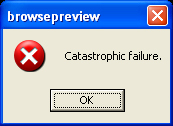
Unfortunately, Jing is going away after Feb. I am not too happy about that. I upgraded to SnagIt at home. I am going to look into Skitch as well. I am enjoying this blog by the way - you guys are doing some good work.
ReplyDeleteI didn't know that the Jing Pro was going away at the end of Feb. Thanks for the info. At least the free version of Jing will still be around after Feb. I use SnagIt every day and it's been a great tool.
DeleteI'm glad you are enjoying the blog. Thanks!