
In this week's tip, we will show you how to add prerequisites to your modules. The reasons for doing this varies, but some Instructors find it useful to have a flow to their course that's easy for their students to follow. When you set up prerequisite modules, students must complete the content in a module before moving to the next module. The following is a quick tutorial on how to set up prerequisites (a link with more in depth detail is include at the bottom):
First, open modules
Second, edit modules:

Third, add prerequisite:

Fourth, set your prerequisite:

You will then need to save your changes by Updating your Module:
You will see the finished prerequisite next to the name of the module:
Note, students will know they've completed a particular prerequisite when a green check mark appears next to the content and the module name.
More in depth information on setting up prerequisites can be found at: https://community.canvaslms.com/docs/DOC-2861
also on how to add requirements to a module here: https://community.canvaslms.com/docs/DOC-2862
If you have any questions or would like a tutorial, please call us at: (253) 566-5176.
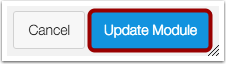
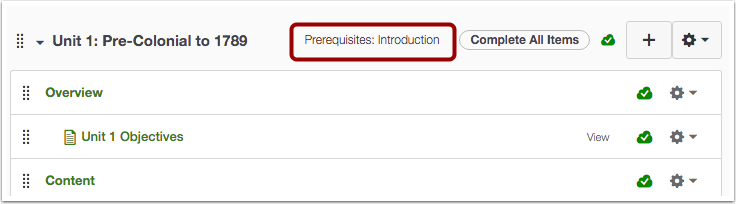
No comments:
Post a Comment