The following screenshots will help guide you in setting up captions/subtitles to your videos.
The following video will give you a more in depth tutorial of how to literally add the subtitles into your video: https://goo.gl/teHAom
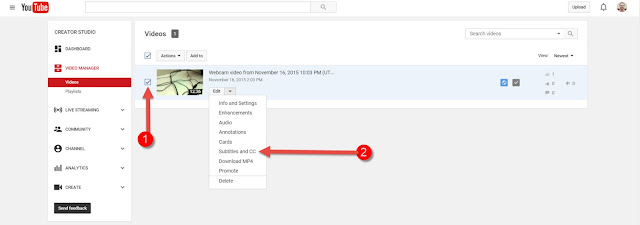
From within the Video Manager setting in YouTube:
1. Select your video
2. Click Subtitles and CC
1. Select Add new subtitles or CC
2. Select English
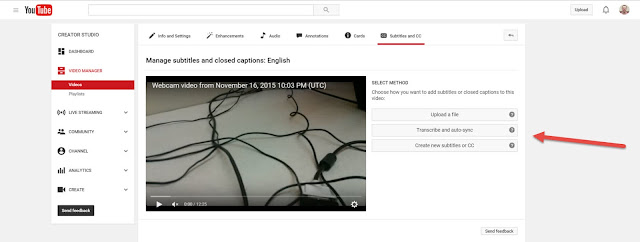
Choose how you want to create your subtitles. For example, if you would like to manually add subtitles you could choose the "Transcribe and auto-sync" or "Create new subtitles or CC" option.
Remember, the following link: https://goo.gl/teHAom will give you a more in depth tutorial. As always, if you have any questions, please feel free to contact us at: (253) 566-5176 or submit a ticket at elearning@tacomacc.edu.

No comments:
Post a Comment